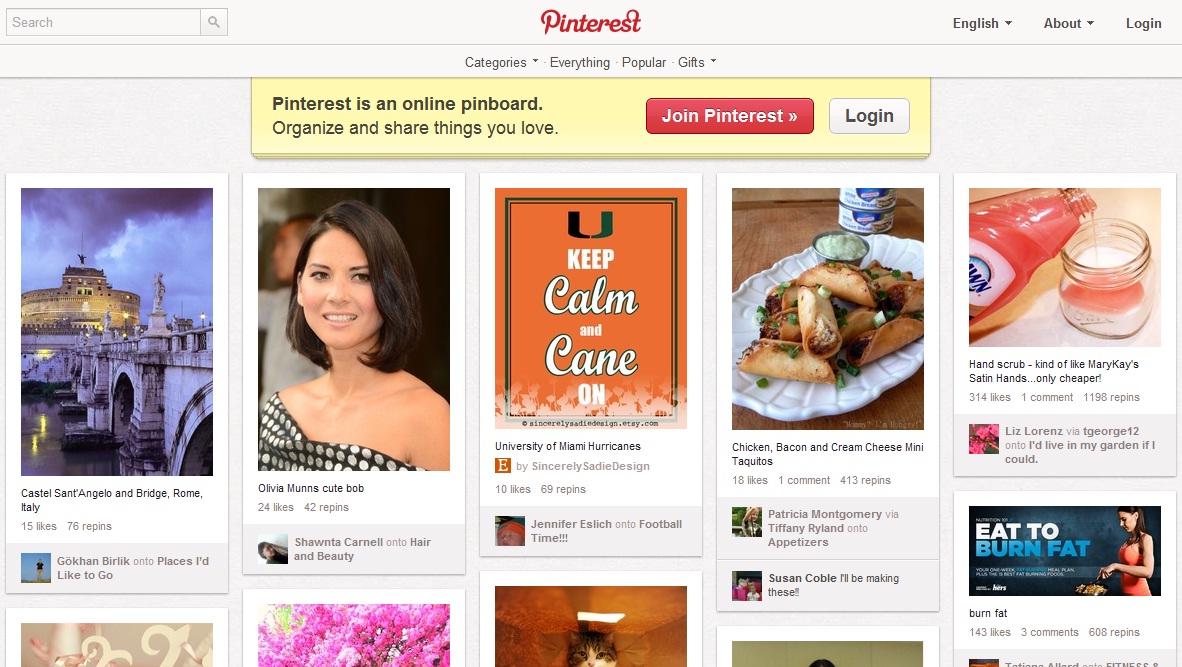How To Fix Disk Defragmenter Failing to Start in Windows

Have you encountered when you Click on the Disk Defragmenter tool, nothing happened? Or when you Right Click on the Disk Defragmenter tool and choose Open, or “Run as Administrator” nothing happened? If you did, then this tutorial might help you with a solution.
I am using Windows Vista Ultimate (64-bit) Operating System, and I am sure that the Disk Defragmenter problem has to do with an ongoing error on my computer as I described in a previous tutorial: How To Fix ´Failed to Connect to a Windows Service´ Error.
My Solution To the Disk Defragmenter Not Starting
My solution to the Disk Defragmenter Not opening is to make sure that the Task Scheduler has started. The Task Scheduler enables users to configure and schedule automated tasks on their computer. If this service has somehow stopped, these tasks will not be run at their scheduled times and also any services that explicitly depend on it, like Disk Defragmenter, will fail to start.
Here is my solution:
- Click the Start button.
- Click on Administrative Tools.
- Scroll down and Click on Services.
- Once the Services Console has opened, scroll down and double click the Task Scheduler to open the dialog box.
- In the General tab, if you notice that all buttons are greyed out (inactive), and more specifically the “Startup type”, and the “Start”, “Stop”, “Pause” and “Resume” buttons are greyed-out then STOP RIGHT HERE, it seems that you have a different problem and this tutorial will not help you. Check out the Reference section below for help.
- Otherwise, In the General tab of the Services Console make sure the the Startup type is set to Automatic, and in the Service status: click the Start button then press OK.
- Go ahead and click on the Disk Defragmenter, and see if it opens now.
A second method to get to the Services Console is by clicking on the Start button , then type services.msc at the search box and hit enter.
A Third method to get to the Services Console is by pressing the shortcut keys: Winkey + R, then type at the command line services.msc and press enter or click OK.
Did you know that the Task Scheduler is also responsible to run Windows Automatic Backup feature, in Backup and Restore Center tool for Windows Vista. This tool is called Backup and Restore for Windows 7.
Where is Disk Defragmenter? {Windows Vista/7}
There are several ways you can get to the Disk Defragmenter in Windows Vista or Windows 7. You could either:
- Click the Start button, and then double click on to expand All Programs, then click on Accessories, then System Tools, and finally click on Disk Defragmenter.
- OR: Click on the Start button, then type dfrgui at the search box and hit enter.
- OR: Press the shortcut keys: Winkey + R, then type at the command line dfrgui and press enter or click OK.
Your Turn to Talk
In this tutorial, I showed you the steps I took to resolve the issue of the Disk Defragmenter Failing to Start for Windows operating system.