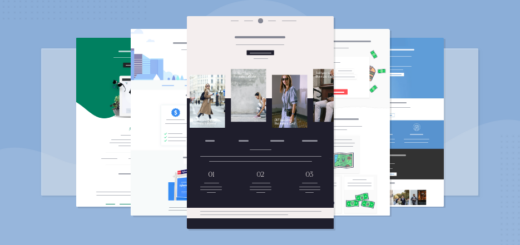How To Display & Modify Allowed HTML Tags in WordPress Comments
In this tutorial I will show you how to display the WordPress default allowed HTML Tags list for the comment form on your WordPress blog, as shown in the image below:

Also, I will show you how to modify the allowed HTML tags and attributes list to fit your needs. I will show you how to remove tags from the default list and how to add HTML tags to the list for the Comment textarea in WordPress.
Do you know that readers can use some HTML tags in the comment section? Specifically in the Comment´s textarea? To make things easier for your readers, you should notify them about what HTML tags they can use in the comment form.
Display/Show Allowed (X)HTML Tags in WordPress Comments
In order to make things convenient for your readers, you should notify them about what (X)HTML tags they can use in the comment form. Here is a simple way to do it.
Open comments.php file located in your theme´s folder, and add the following CODE-1 to below the comment´s textarea. Save the file and upload it to the server.
CODE-1 :: comments.php File
<!-- Displays all of the WordPress default allowed HTML tags with attributes.-->
<p><strong>XHTML:</strong> You can use: <code><?php echo allowed_tags(); ?></code></p>CODE-1 Reference:
allowed_tags()
The allowed_tags() function is defined in wp-includes/general-template.php of your WordPress directory. This function calls the $allowedtags global variable defined in wp-includes/kses.php. The allowed_tags() function displays all of WordPress default allowed HTML tags with their respective attributes.
It is preferable to use CSS for styling as a better approach than using the <strong> tag.
In some themes, the allowed_tags() function is just commented out. In this case, all you have to do is Uncommenting that line of code, in order to show what HTML tags are allowed to use in the Comment textarea.
If the below line of code (or something similar) already exists in your theme´s comments.php file, then all you have to do is to Uncomment it (meaning remove <!–– from the beginning of the line AND ––> from the end of the Line. That´s ALL.
<!--<p><small><strong>XHTML:</strong> You can use these tags:
<code><?php echo allowed_tags(); ?></code></small></p>-->Note: The allowed_tags() function merely shows the user what are the allowed HTML tags for WordPress comment textarea. Commenting this function out or removing it from comments.php file does not prevent a knowledgeable WordPress user from using the default WordPress allowed HTML tags in the Comment textarea. This function merely displays the tag on the browser´s window, it does not prevent the user from using them. Hidden tags does not mean that they can´t be used.
Real Example | Diary Theme
To give you an example. One of the themes I am using for this Blog is the Diary Theme. Below is where I added CODE-1 in the comments.php file. Some sections of the file are removed for brevity.
comments.php File :: Diary Theme
Note: To scroll within the code, you can also click on the code window and use your keyboard´s arrow keys.
<?php
// Diary theme. Do not delete these lines.
/* CODE REMOVED FOR BREVITY. */
?>
<!-- You can start editing here. -->
<?php if ( have_comments() ) : ?>
<!-- CODE REMOVED FOR BREVITY. -->
<?php if ('open' == $post->comment_status) : ?>
<div id="respond">
<h2 id="commentsForm" class="clear"><?php comment_form_title( 'Anything to say? Leave a comment!', 'Leave a comment to %s' ); ?></h2>
<div class="cancel-comment-reply">
<small><?php cancel_comment_reply_link(); ?></small>
</div>
<!-- CODE REMOVED FOR BREVITY. -->
<form action="<?php echo get_option('siteurl'); ?>/wp-comments-post.php" method="post" id="commentform">
<fieldset>
<!-- CODE REMOVED FOR BREVITY. -->
<?php else : ?>
<p><label for="author">Name <?php if ($req) echo "(real name, or name@keywords)(required)"; ?></label>
<input type="text" name="author" id="author" value="<?php echo $comment_author; ?>" size="22" tabindex="1" <?php if ($req) echo "aria-required='true'"; ?> />
</p>
<p><label for="email">Mail (will not be published) <?php if ($req) echo "(required)"; ?></label>
<input type="text" name="email" id="email" value="<?php echo $comment_author_email; ?>" size="22" tabindex="2" <?php if ($req) echo "aria-required='true'"; ?> />
</p>
<p><label for="url">Website</label>
<input type="text" name="url" id="url" value="<?php echo $comment_author_url; ?>" size="22" tabindex="3" />
</p>
<?php endif; ?>
<p><label for="comment">Comment</label>
<textarea name="comment" id="comment" rows="10" tabindex="4"></textarea></p>
<!--****This is where I added CODE-1, immediately after the Comment textarea. -->
<!--Displays all of the WordPress default allowed HTML tags with attributes.-->
<p><strong>XHTML:</strong> You can use: <code><?php echo allowed_tags(); ?></code></p>
<p><input name="submit" type="submit" id="submit" tabindex="5" value="POST COMMENT" />
<?php comment_id_fields(); ?>
</p>
<?php do_action('comment_form', $post->ID); ?>
</fieldset>
</form>
<!-- CODE REMOVED FOR BREVITY. -->How To: Remove HTML Tags from the Allowed Default List
As I said before, the default set of allowed HTML tags and attributes for blog comments are stored in the $allowedtags global variable.
If you want to remove some of the allowed HTML tags and attributes from the default list. You can either add CODE-2 to your functions.php, or you can hack the kses.php file. Of course, modifying the kses.php file is not advisable, since you will loose your changes on the next WordPress version upgrade.
General Warning
When you add several PHP code blocks in your theme´s funtions.php file, make sure that you don´t leave any white space (spaces, newline) before the opening PHP tag or after the closing PHP tag. Like so (the correct way):
<?php
//Some Code here beetween the opening PHP tag (above)
//and the closing PHP tag (below)...
?>
<?php
//Some other Code here ...
?>In the above code, if you leave any white space or a newline between lines 4 and 5, you will get the following error: Warning: Cannot modify header information – headers already sent by (… , in your login screen and after you login to your WordPress dashboard.
Your Turn to Talk
In this tutorial, I showed you how to display the allowed (X)HTML Tags in WordPress Comment section, to make it easier for your users. Also I showed how to unobtrusively modify the WordPress default Allowed Tags list for the Comment textarea by either removing tags from the default list or adding tags to the list.