Using WordPress Post in the Administration Screen
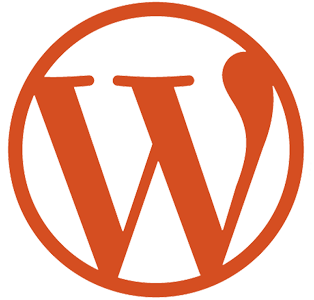
There are numerous blogging platforms nowadays that you can choose from. The most widely used is WordPress. New users might not know how to use the WordPress blogging platform to create a blog post. Here is a simple guide on how to write and publish a WordPress blog post.
Posts are entries that display in reverse timeline order on your home page. Posts include comments fields at the end and are included in your website´s RSS feed.
Before I start, and in case you are curious, here are the 13 Best Free Blogging Platforms post, which hit a record of 272,404 views and counting since June 2011.
Creating Blog Post in WordPress
In order to create a blog post, first you have to log on to your WordPress blog´s admin panel. The Login URL link is usually http://yourdomain/wp-login.php if you installed WordPress at the root of the domain. If you installed WordPress in a directory X, then the Login URL is: http://yourdomain/directory X/wp-login.php
You can find the Post´s tab on the top left side of the Admin tabs, by clicking on it you will be able to view the drop down tabs with the option to Add a new post. In the Add New Post screen you can add the relevant title for your post and the content. You can also manage or add more categories, tags, trackbacks, excerpt, comment posting options and custom fields. Once you are done, you can either publish your post by clicking the publish post or save it as a draft for later. You also have the option to make the post public, password protected or private.
Please keep in mind, that creating the post and publishing it alone will not get visitors to flood your blog. You need to also consider that Search Engine Optimization is important to gain traffic. Also Remember that Content is King. Quality and relevant Content is what bring visitors to your blog.
Below is an image of the Add New Post page in the WordPress Admin taken from this Blog. Keep in mind, that you can control the visibility of the options in this page with your Screen Options button located at the top right corner, just under your username.
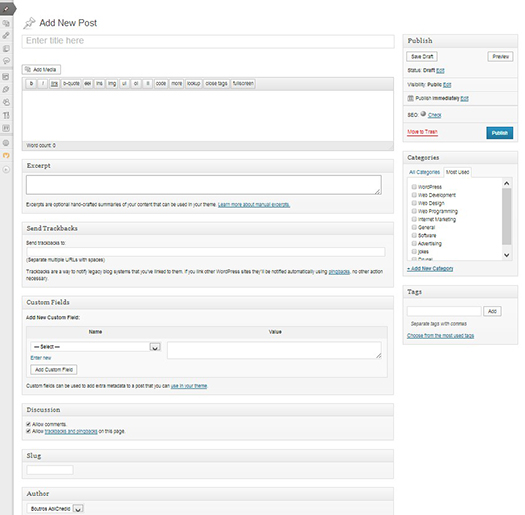
Adding Keywords
Keywords play a major role in SEO and they have a significant place in your blog. It is important for you to identify at least 3 main keywords related to your content, using all the keywords at least once in all the articles is important.
Title Editing
You have to consider the title you use for all the posts. It is also important for you to use one of the keywords in the titles of all the posts.
Editing the Post
Keywords are very important for content as search engines focus on keywords in the content. With the identification of the keyword or key phrase, the idea of the author is validated by the search engines. There are several WordPress plugins that help you with WordPress SEO, most notably WordPress SEO by Yoast.
To make your blog post perfect and free of errors you have to preview the content before you publish and check for any misspelled words or missing information.
Tags for the Post
The post tags in WordPress are like micro-categories, as it is much similar to indexing your post to the relevant categories. With the adding of tags to your post, the post will appear once the reader chooses to view the posts for particular tags. Adding at least 15 major keywords for your post is important to gain the visibility.
Discussion and Protection for the Post
In the discussion section you can moderate the reader comments and the reviews. You can add password protection for your posts, of which only subscribers and members of your blog will be able to view the particular post.
Your Turn to Talk
We hope that you found this tutorial helpful. If you have anything to say, please share your opinion in the comments section. Your opinion matters, unless it is a Spam.
References
Your best reference for WordPress is always their official Website at wordpress.org



